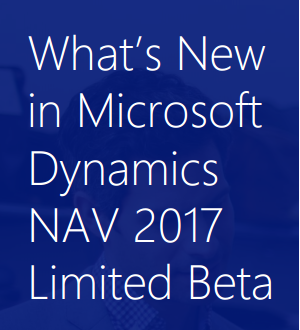More flexibility in sales processes
This update adds more flexibility in what you sell:Nonstock items
You can now set up nonstock items - items that you offer to customers but do not maintain inventory for. For more information, see How to: Work with Nonstock Items.Drop shipments
You can now mark an item for drop shipment on a sales order and immediately create a purchase order for the item. This way, you can sell an item to a customer, purchase it from the vendor, and have it shipped directly from your vendor to your customer. For more information, see How to: Purchase Products for a Sale.Categorize items in your inventory
With this update, you can create a hierarchy of item categories and assign item attributes to each item category. When you add items to a category, they will inherit the attributes on the category. This ensures a common set of attributes on related items, speeds up the assignment of attributes to similar items, and allows filtering and navigating related items based on the category. For more information, see How to: Categorize Items.Send purchase orders to vendors
Now you can enter purchase orders within Project "Madeira". You use purchase invoices to record the cost of purchases and to track accounts payable. With this update, you can send an order to your vendor and track this in Project "Madeira". For more information, see How to: Record Purchases.Better quality incoming documents
You can now easily correct errors in the scanned documents before you receive the resulting document - this way, you'll train the service to avoid the errors going forward. You use the new Lexmark ICS online experience to visually train and validate the processing of PDF and image files for incoming documents, such as vendor invoices. From each incoming document record, you can now link directly to the online extracted document to validate the Optical Character Recognition (OCR) result and train the service with your corrections. A new Role Center cue allows you to monitor incoming documents that await your OCR validation. For more information, see How to: Use OCR to Turn PDF and Image Files into Electronic Document.
We have also added the much requested support for also
extracting line details when we send PDF or image files on
incoming documents to Lexmark ICS, the 3rd-party provider of OCR services. You
can now create, for example, purchase invoices with multi-line details
instead of just one line with the total. To map item numbers and
names on an incoming document to your representation of the vendor's
items, use the existing Item Cross Reference feature. To map
vendor-specific text on an incoming document to the vendor's G/L
account, use the existing Text-to-Account Mapping feature.