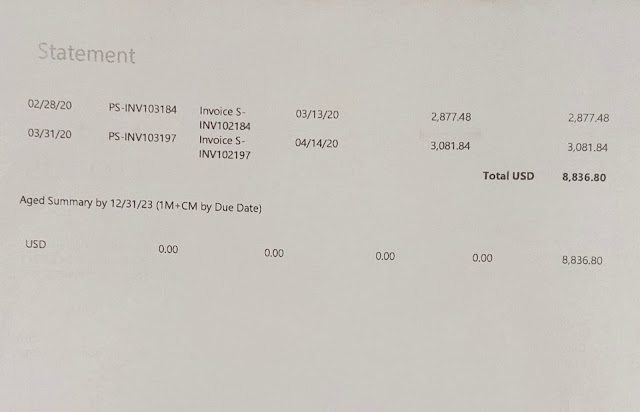The AL language boasts a wealth of error handling features,
empowering you to navigate unexpected situations that may arise during code
execution. 🧩
When an error surfaces, Business Central's client steps in,
displaying an error dialog to provide users with crucial information. 🖥️
In our latest article, we dive deep into the various
components of this error dialog. 📚✨ Understanding them can
significantly enhance your ability to assist users in resolving any challenges
they may face. 💪
Beginning with version 22, the error dialog in Business Central has been
structured into four distinct parts:
v Title (Optional):
Ø This is the first part of the error dialog
and is optional. It typically provides a concise and descriptive title for the
error message to give users a quick idea of the issue at hand.
v Message Directed to the User:
Ø This is where the main error message is displayed,
providing information about the problem or issue that has occurred. It's
directed towards the user and aims to communicate the nature of the error in a
clear and user-friendly manner.
v Copy Details Action:
Ø This part includes an action called
"Copy Details." When clicked, this action allows users to copy
additional technical details related to the error. These details can be
valuable when reporting the issue to support teams or developers for
troubleshooting.
v Yes or No Question on Message Helpfulness:
Ø The final part of the error dialog asks the
user a question, typically in a yes or no format, regarding whether the message
was helpful. This feedback mechanism helps gauge the effectiveness of the error
message in assisting users.
This structured
approach to error dialogs enhances user experience by providing clear and
informative error messages while also collecting user feedback on message
effectiveness. Users can copy technical details for further analysis or
reporting, contributing to more efficient issue resolution.
The following
figure shows an example of a “Testfield” error in the 2023 release wave 1 and
earlier.
We currently lack
the 'Copy Details' option to provide developers or the support team with
error-specific information.
In the event that
we need to undo a change or clear an error, our recourse is to use the
'Refresh' action located at the top of the page.
Microsoft is in the
process of making certain adjustments to the error message formula associated
with "TestField" and “Table Relation” (and possibly implementing
other improvements). These changes are aimed at achieving the above two key
objectives.
The following
figures show an example of a “Testfield” property validation error in the 2023
release wave 2
Similarly, Table
Relation property validation error in the 2023 release wave 1 and earlier.
Table Relation property
validation error in the 2023 release wave 2.
Information in the Copy
details section for Testfield:
If requesting
support, please provide the following details to help troubleshooting:
Status must be
equal to 'Open' in Sales Header:
Document Type=Order, No.=S-ORD101009. Current value is 'Released'.
Internal session
ID:
caefe5fb-a924-4319-a79f-4dad80b6f015
Application
Insights session ID:
96603547-5ee6-490e-9bd8-0193b180559d
Client activity
id:
db0ca273-fd67-4938-bbfb-e253c8ac2311
Time stamp on
error:
2023-10-06T08:22:52.1061333Z
User telemetry
id:
44e4051a-e928-42ee-a80a-5cb48df6ee8c
AL call stack:
"Sales
Line"(Table 37).TestStatusOpen line 15 - Base Application by Microsoft
"Sales
Line"(Table 37)."Quantity - OnValidate"(Trigger) line 16 - Base
Application by Microsoft