In
PowerApps, you can generate an app automatically, customize it, create an app
from scratch, and share and run apps that you create or that others create and
share with you.
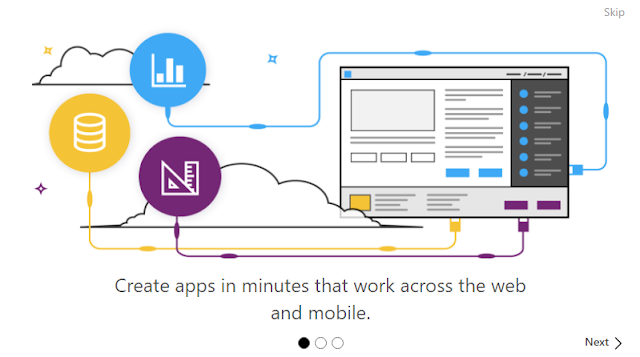
To
generate an app automatically, you just need to specify one of a variety of
data sources.
We can
generate apps from below data sources.
·
the Common
Data Service
·
a SQL Server database
·
Salesforce
·
Dynamics 365
·
Excel workbook (in a cloud-storage account)
You can
also build
an app from a template. Each template is based on fictitious data in a
cloud account, such as Dropbox. Explore specific screens and controls to
understand how they're configured, and experiment with customization to
discover techniques that you can apply to your own apps.
Login to https://powerapps.microsoft.com/en-us/ (Sign up for an account if not already done)
Click on
Get Started
Select
Powerapps Studio for Web
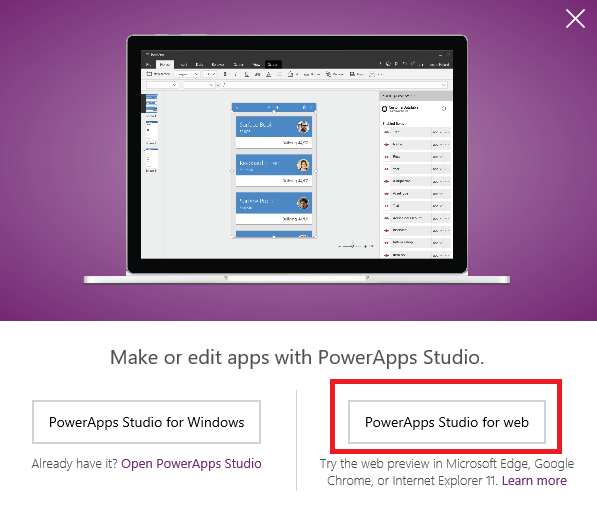
Click on
Dynamics 365 Phone Layout
Click on
New Connection
Select Dynamics 365 for Financials
ODATA
Feed URL
Username
Password
And Company
Select
Default
Here it
will show all web services published in Dynamics 365 for Financials
Select
Customer
Click
Connect
It will
start building you app
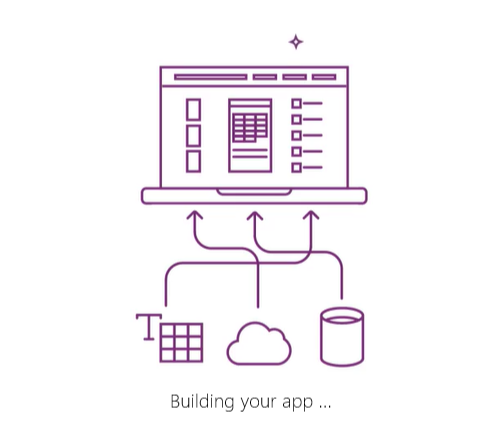
It will
create 3 screens
Browse
screen which will be like list page
Details
Screen like card page
We can
change the layouts
We can select the field and change it to something else like Name using dropdown
We can preview the app by using Preview option
We can
refresh, sort and add new records from Browse Screen and select a record to
view details
We can
edit, delete from Details screen










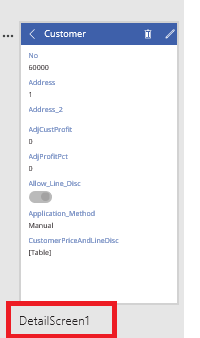












Great solution! Thank you for this tutorial on the PowerApps topic, it's exactly what I need to know - how to generate an app automatically, customize it, create an app from scratch, and share and run apps that I create. Thanks for sharing :)
ReplyDelete