We have seen
how to add fields, arranging the field and renaming groups in previous blog here
We will see
how to remove existing field from page using new Page Designer.
Open
Customer card.
Click on New
feature page designer on top right and besides help.
Which opens
page in design mode like below.
With an
arrow mark at the end of each field.
Click on
Arrow mark to get the Remove option.
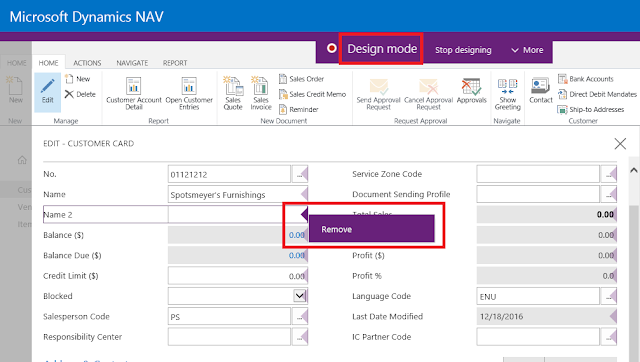
Field is
removed.
Go back to
"Add field to page" option and notice that Field Name 2 status is ready.
We can
notice the change in RTC as well.





No comments:
Post a Comment